App FAQ
How do I preview my app? |
How do I change my app name? |
To Preview Your App
|
Download your App Preview from the Apple or Google Play Store via the link below: Once you've installed your app head to Preview > Members, in username type your app code. Leave the password field blank and select login Take a look at the gif below for a demo |
 |
To change your App name
- Click on Build then Content menu
- Click on the About Tab on the top right of the App
- Click on the Contact Information Tab
- Edit your App/Business Name.
- Don't forget to press Save!
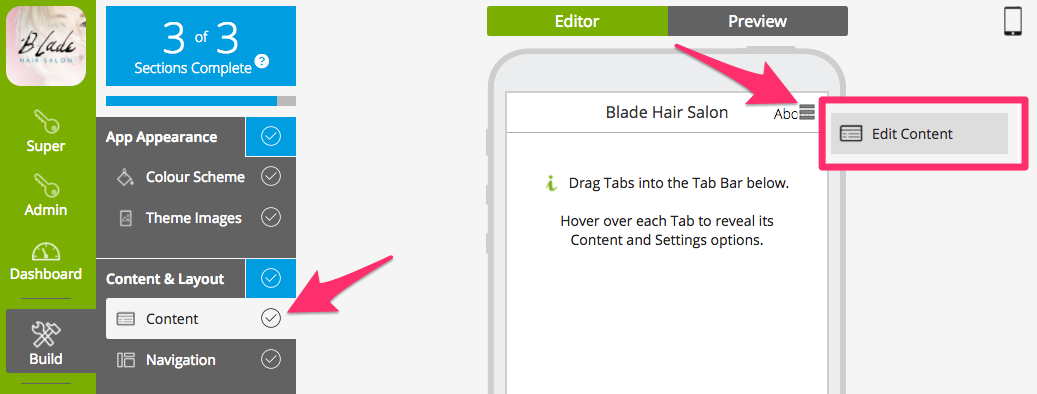
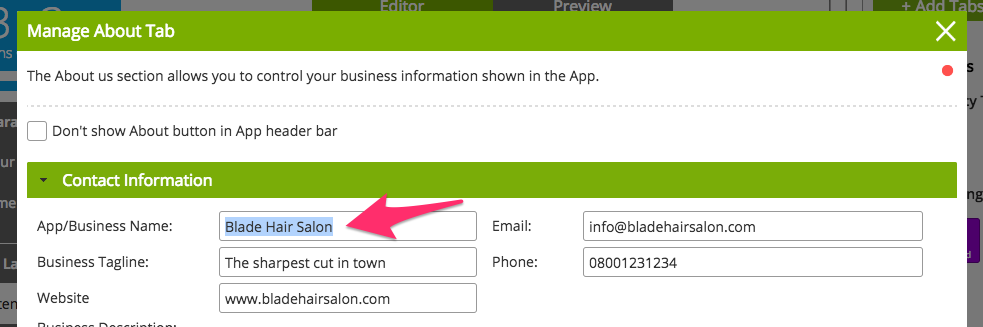
To edit a Registration Form
- Add a new form tab to the app
- Load preset User Registration
- Customise the fields within the form/span>
- Save form
- Leave the tab within your inactive tabs
To Setup Your Printer
Please see link below for how to set up a printer with google cloud:
https://support.google.com/cloudprint/answer/1686197?hl=en
Once set up you can add this into the CMS. Login to the CMS > Go to Global Settings. Then select the Connect Button.
Enter the google login details associated with the google print account, then grant the CMS access to Google account by pressing Allow/Accept.
To the right of the connect button a drop down list will be available to select that will say "select printer from list" this will display a drop down list with all printers associated with that google cloud print account.
Select the required printer, and save.
Promote My App
There a number of ways which you can promote an app :
- Link to your website - When users visit your site on a mobile device your site can detect this and ask them to download your app
- Create posts on social media
- Link the app to your social account
- Create ad campaigns on social media
- Create flyers, business cards posters etc
- Use QR Codes so people can scan and download your app
- Create blogs
- Word of mouth
This list goes on!
Making a Request
You can send us your Idea Here

